TubeMate is one of the most popular video downloading apps for Android, offering a wide range of features to make downloading videos from platforms like YouTube, Facebook, and Instagram seamless. While its basic functionality is straightforward, TubeMate also provides advanced settings that allow users to customize their downloading experience. These settings give you greater control over download quality, file formats, storage locations, and more. In this guide, we’ll explore the advanced settings in TubeMate and how you can use them to optimize your video downloads.
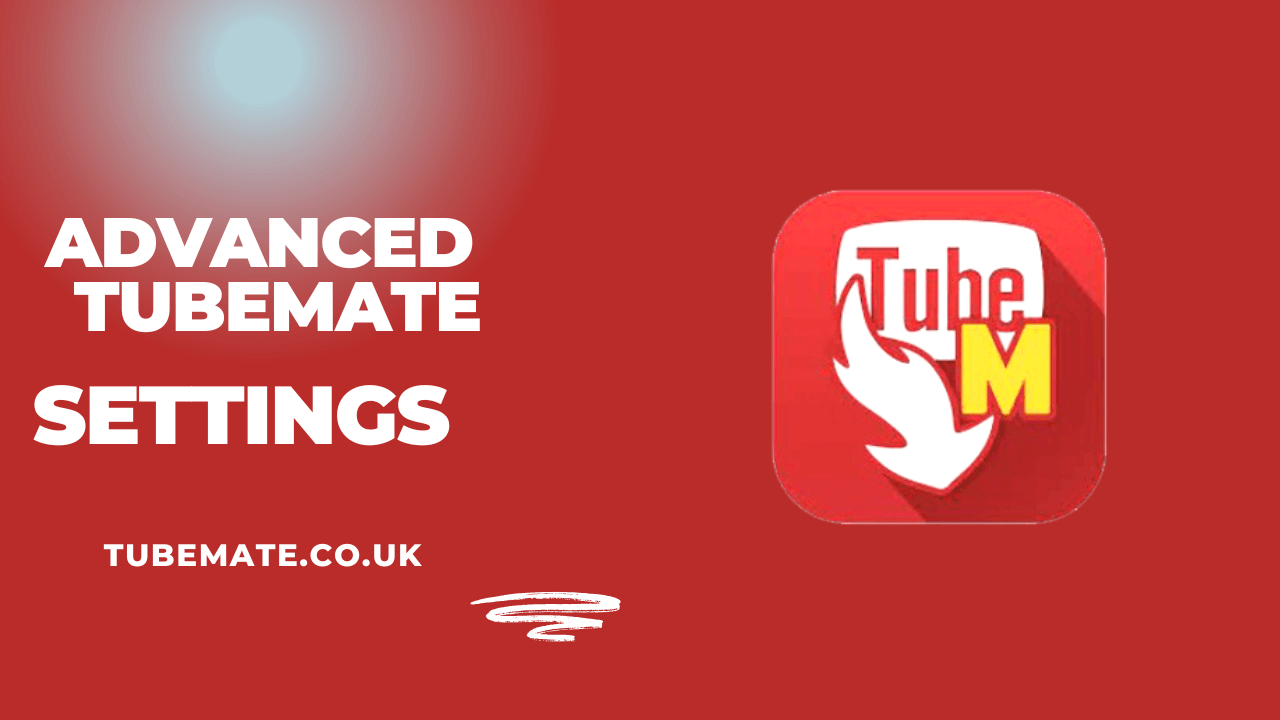
Why Customize TubeMate Settings?
Customizing TubeMate’s settings can significantly enhance your user experience. By adjusting these options, you can:
- Save storage space by selecting appropriate resolutions or formats.
- Improve download speeds by tweaking connection settings.
- Organize your downloads efficiently with folder customization.
- Ensure compatibility with your devices by converting files into preferred formats.
- Personalize the app’s interface to match your preferences.
Whether you’re a casual user or someone who downloads videos regularly, customizing TubeMate’s advanced settings ensures a smoother and more efficient experience.
How to Access Advanced Settings in TubeMate
To access the advanced settings in TubeMate:
- Open the TubeMate app on your Android device.
- Tap the Menu icon (three vertical dots) located at the top-right corner of the screen.
- Select Settings from the dropdown menu.
- Navigate through the available options to customize your preferences.
Let’s dive into the key advanced settings you can modify in TubeMate and how they impact your downloads.

1. Video Quality and Resolution Settings
TubeMate allows users to choose video resolutions before downloading, ranging from low-quality 144p to high-definition 1080p or even 4K (if supported by the source video).
How to Customize:
- Navigate to Settings > Video Quality.
- Select your preferred resolution from the list of available options.
- For users with limited storage or slower internet connections, opting for lower resolutions like 360p or 480p can save space and reduce download times.
- If you prioritize high-quality playback, choose HD or 4K resolutions for crystal-clear visuals.
Benefits:
- Tailor downloads to suit your device’s screen resolution.
- Save mobile data by selecting lower-quality options when needed.
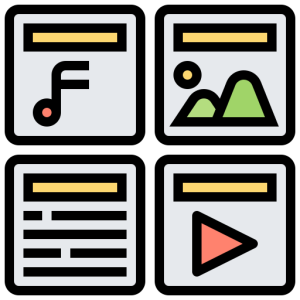
2. File Format Customization
TubeMate supports multiple file formats such as MP4, FLV, 3GP for videos, and MP3 or M4A for audio files. This flexibility ensures compatibility with various devices and media players.
How to Customize:
- Before starting a download, select the desired file format from the pop-up menu that appears after pasting a video link.
- For audio-only downloads, choose MP3 or M4A formats directly.
Benefits:
- Convert videos into audio files for music playback.
- Ensure downloaded files are playable on specific devices.
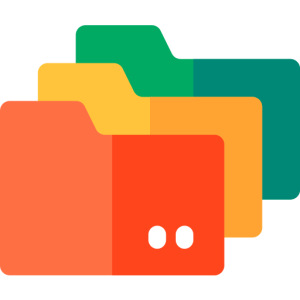
3. Storage Location Settings
Managing storage space is crucial for Android users with limited internal memory. TubeMate allows you to customize where downloaded files are saved.
How to Customize:
- Go to Settings > Storage Location.
- Choose between internal storage or an SD card.
- Create specific folders for organizing videos and audio files.
Benefits:
- Avoid cluttering your device’s internal memory.
- Keep downloads organized by categorizing them into folders.
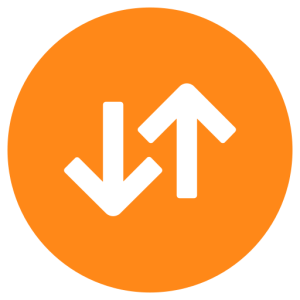
4. Download Speed Optimization
TubeMate includes options to optimize download speeds by adjusting connection settings and enabling multiple connections per download.
How to Customize:
- Navigate to Settings > Download Options.
- Enable multiple connections for faster downloads (e.g., set it to 2 or more threads).
- Limit download speeds if you want to conserve bandwidth for other tasks.
Benefits:
- Speed up large file downloads with multi-threading.
- Maintain stable internet performance while downloading.

5. Batch Downloading and Playlists
TubeMate supports batch downloading, allowing users to queue multiple videos or entire playlists for download at once.
How to Customize:
- Copy and paste a playlist URL into TubeMate.
- Select all videos in the playlist and add them to the download queue.
- Adjust batch download settings under Settings > Playlist Downloads.
Benefits:
- Save time by downloading multiple videos simultaneously.
- Conveniently download entire music playlists or video series.

6. Background Downloads
One of TubeMate’s standout features is its ability to perform background downloads, enabling multitasking while videos are being saved.
How to Customize:
- Ensure background downloading is enabled under Settings > Background Downloads.
- Notifications will keep you updated on progress without interrupting other activities on your device.
Benefits:
- Continue using your phone without waiting for downloads to finish.
- Efficiently manage time while downloading large files.
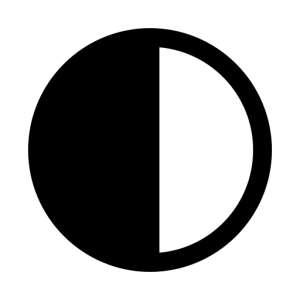
7. Dark Mode and Interface Customization
TubeMate offers interface customization options, including a dark mode for better visibility in low-light environments.
How to Customize:
- Go to Settings > User Interface.
- Toggle on dark mode or adjust other visual elements like font size and layout preferences.
Benefits:
- Reduce eye strain during nighttime use.
- Personalize the app’s appearance according to your liking.
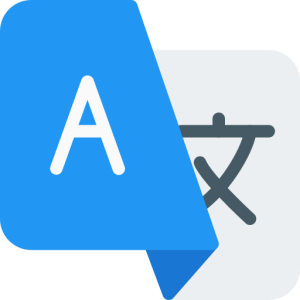
8. Language Preferences
For non-English speakers, TubeMate provides multilingual support that allows users to switch between different languages.
How to Customize:
- Navigate to Settings > Language Options.
- Select your preferred language from the list of available options.
Benefits:
- Enhance usability by using the app in your native language.
- Make navigation easier for non-English-speaking users.
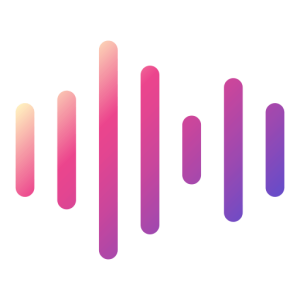
9. Audio Extraction and Conversion Settings
Music lovers often use TubeMate’s audio extraction feature to convert video files into MP3 format for offline listening.
How to Customize:
- Download videos as usual but select “Audio Only” during format selection.
- Use TubeMate’s built-in converter if additional adjustments are needed (e.g., changing bitrate).
Benefits:
- Create offline music libraries effortlessly.
- Enjoy high-quality audio without needing separate conversion tools.
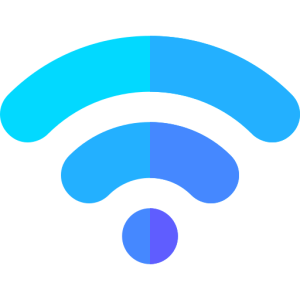
10. Safety Features (WiFi Restrictions)
To prevent excessive mobile data usage, TubeMate includes safety features like restricting downloads over WiFi only.
How to Customize:
- Go to Settings > Network Restrictions.
- Enable “Download over WiFi only.”
Benefits:
- Avoid unexpected data charges when downloading large files.
- Ensure stable connections for uninterrupted downloads.
Tips for Using Advanced Settings Effectively
- Regularly update TubeMate for access to new features and performance improvements.
- Use playlists and batch downloads strategically when saving multiple files at once.
- Monitor available storage space before initiating high-resolution downloads.
- Experiment with different settings (e.g., thread count) for optimal download speeds based on your network conditions.
Conclusion
Customizing advanced settings in TubeMate unlocks its full potential as a versatile video downloader tailored specifically for your needs. From choosing resolutions and formats to optimizing storage locations and download speeds, these features ensure a seamless experience that caters perfectly to both casual users and power users alike. By taking advantage of these options, you can enjoy greater control over how you save and organize content while maximizing efficiency and convenience during every download session!