Downloading entire playlists from YouTube or other platforms can save time and effort, especially for users who want offline access to large collections of videos. With TubeMate APK, this process becomes seamless, thanks to its batch downloading and playlist support features. In this comprehensive guide, we’ll walk you through the step-by-step process of downloading entire playlists using TubeMate, along with tips to optimize your experience.
Why Use TubeMate for Playlist Downloads?

TubeMate is a versatile video downloader that supports downloading individual videos and entire playlists. Here’s why it’s a great choice:
- Batch Downloading: Allows you to download multiple videos simultaneously.
- Customizable Options: Choose resolutions, formats, and storage locations for your downloads.
- Background Downloads: Continue using your device while downloads run in the background.
- Audio Extraction: Convert playlist videos into MP3 files for music lovers.
Whether you’re downloading educational content, music playlists, or entertainment videos, TubeMate simplifies the process with its intuitive interface and advanced features.
Step-by-Step Guide: How to Download Entire Playlists with TubeMate APK
Step 1: Install TubeMate APK
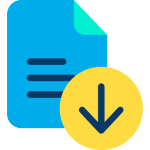
Since TubeMate is not available on the Google Play Store due to YouTube’s policies, you’ll need to download it from its official website or a trusted source.
- Visit the official TubeMate website (e.g.,tubemate.co.uk).
- Download the latest version of the APK file.
- Enable “Unknown Sources” in your phone’s settings to allow third-party app installations.
- Install the app by opening the downloaded APK file and following the prompts.
Note: Always download TubeMate from a reliable source to avoid malware or security risks.
Step 2: Locate Your Desired Playlist
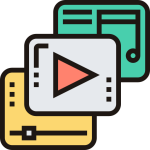
- Open your preferred browser or YouTube app and navigate to the playlist you want to download.
- Copy the playlist URL from the address bar (if using a browser) or share menu (if using the YouTube app).
Step 3: Paste Playlist Link in TubeMate

- Launch TubeMate on your device.
- Paste the copied playlist URL into TubeMate’s search bar or use its built-in browser to navigate to YouTube and locate the playlist directly.
- Once the playlist loads, tap on the green download arrow at the bottom of the screen.
Step 4: Select Videos from the Playlist
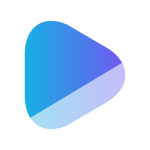
TubeMate will analyze the playlist and display all its videos in a list format:
- Select all videos if you want to download the entire playlist, or manually choose specific ones by checking their boxes.
- Tap “Next” once your selection is complete.
Step 5: Choose Resolution and Format

TubeMate offers multiple resolution and format options for downloads:
- For high-quality videos, choose resolutions like 1080p or 4K (if available).
- For audio-only downloads, select MP3 or M4A formats using TubeMate’s built-in converter.
Tip: Higher resolutions require more storage space, so choose wisely based on your device’s capacity.
Step 6: Start Downloading
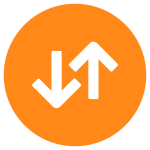
- After selecting your preferred resolution and format, tap “Download.”
- The app will begin downloading all selected videos simultaneously (or two at a time by default if batch downloading is enabled).
Features That Enhance Playlist Downloads in TubeMate
1. Batch Downloading
TubeMate’s batch downloading feature allows users to queue multiple videos for simultaneous downloads:
- Enable this feature under Settings > Download Options > Batch Downloads for faster processing of large playlists.
2. Background Downloads
With background downloading enabled, you can continue using your phone while TubeMate handles playlist downloads in the background:
- Navigate to Settings > Background Downloads and ensure this option is toggled on.
3. Storage Customization
Save downloaded playlists directly to an SD card or specific folders on your device:
- Go to Settings > Storage Location, then select your preferred directory.
4. Audio Extraction for Music Playlists
If you’re downloading music playlists, use TubeMate’s audio extraction feature to save files as MP3s:
- Select “Audio Only” during format selection.
- Use TubeMate’s built-in MP3 converter for high-quality audio output.
Tips for Efficient Playlist Downloads
- Use Wi-Fi: Downloading large playlists can consume significant data; connect to Wi-Fi for faster speeds and cost savings.
- Monitor Storage Space: Ensure your device has enough storage before initiating large downloads.
- Update TubeMate Regularly: Keep the app updated for improved performance and compatibility with YouTube.
- Organize Downloads: Create folders for different playlists (e.g., Music, Tutorials) under storage settings for easy access.
- Limit Concurrent Downloads: Adjust batch settings if your internet speed slows down during simultaneous downloads.
Troubleshooting Common Issues
Problem: Playlist Fails to Load
- Ensure you’ve copied the correct playlist URL.
- Check your internet connection.
- Update TubeMate if it fails to recognize certain links.
Problem: Slow Download Speeds
- Reduce concurrent downloads under batch settings.
- Switch from mobile data to Wi-Fi for faster speeds.
Problem: Insufficient Storage
- Clear space by deleting unnecessary files or transferring existing downloads to an external SD card.
Conclusion
Downloading entire playlists with TubeMate APK is a straightforward process that saves time and effort while offering customization options for resolution, format, and storage location. Whether you’re building an offline music library or saving educational content for later viewing, TubeMate makes it easy with its intuitive interface and advanced features like batch downloading and audio extraction.
By following this guide and utilizing TubeMate’s settings effectively, you can make the most out of your video downloading experience while keeping everything organized and efficient.